I realised they were the same actor as a kid… But this is very disappointing to hear. I’m just not able to separate an artist’s work from their politics. In fact, they are closely related, in my mind.
I could never listen to Kanye, for instance, no matter how much his gospel work is recommended to me.





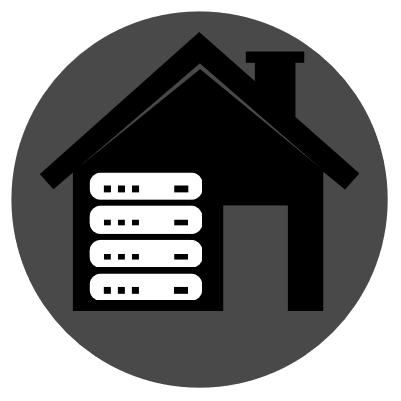
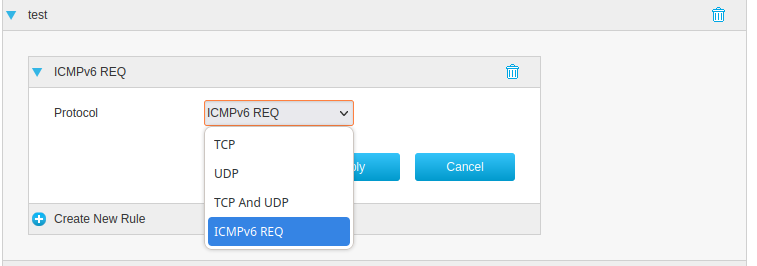
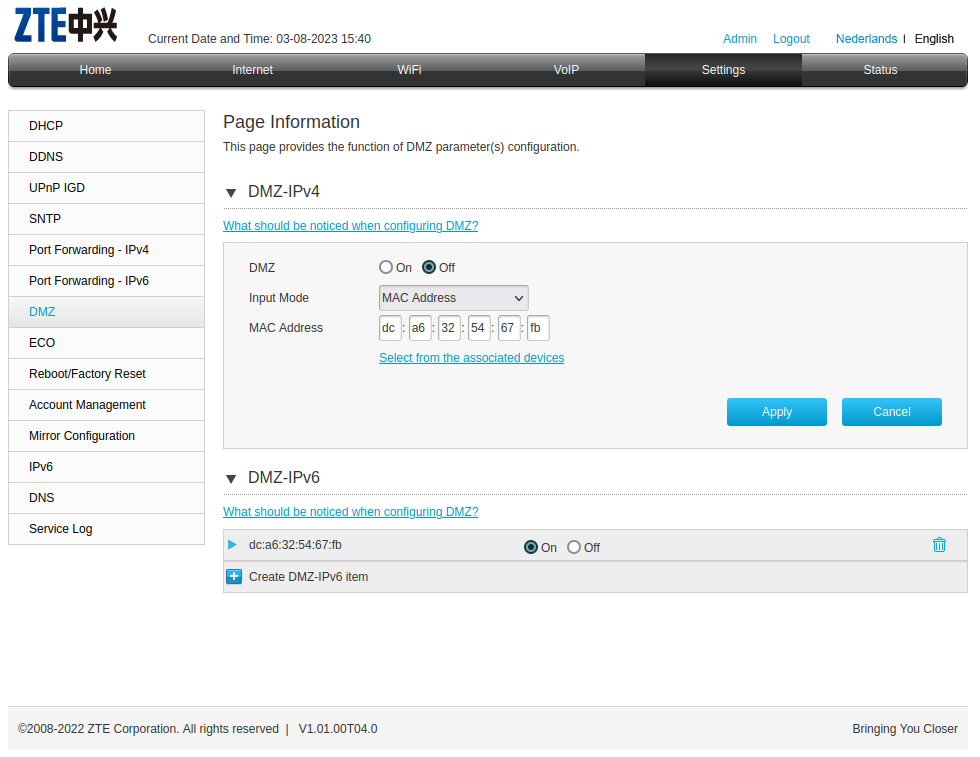
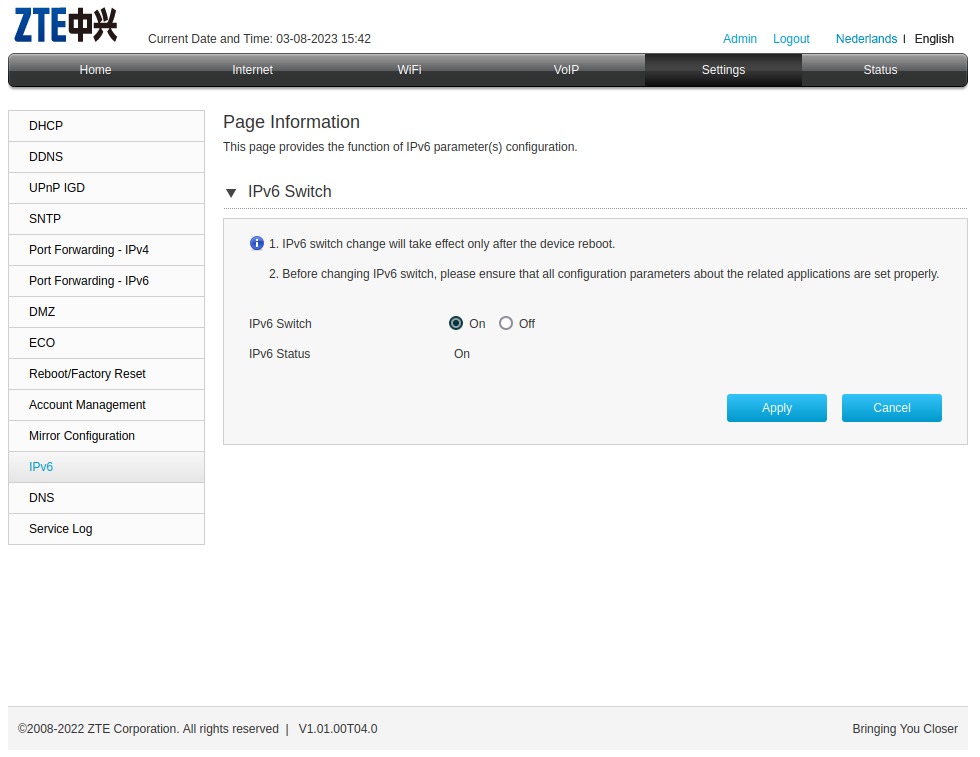
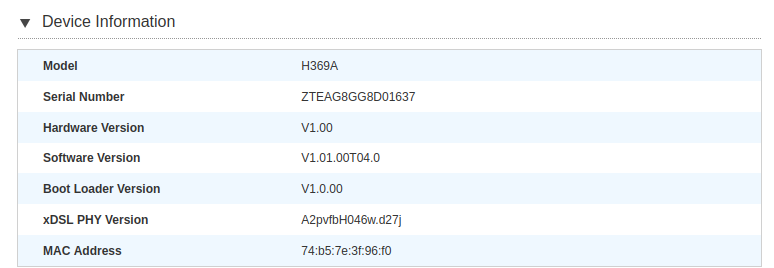
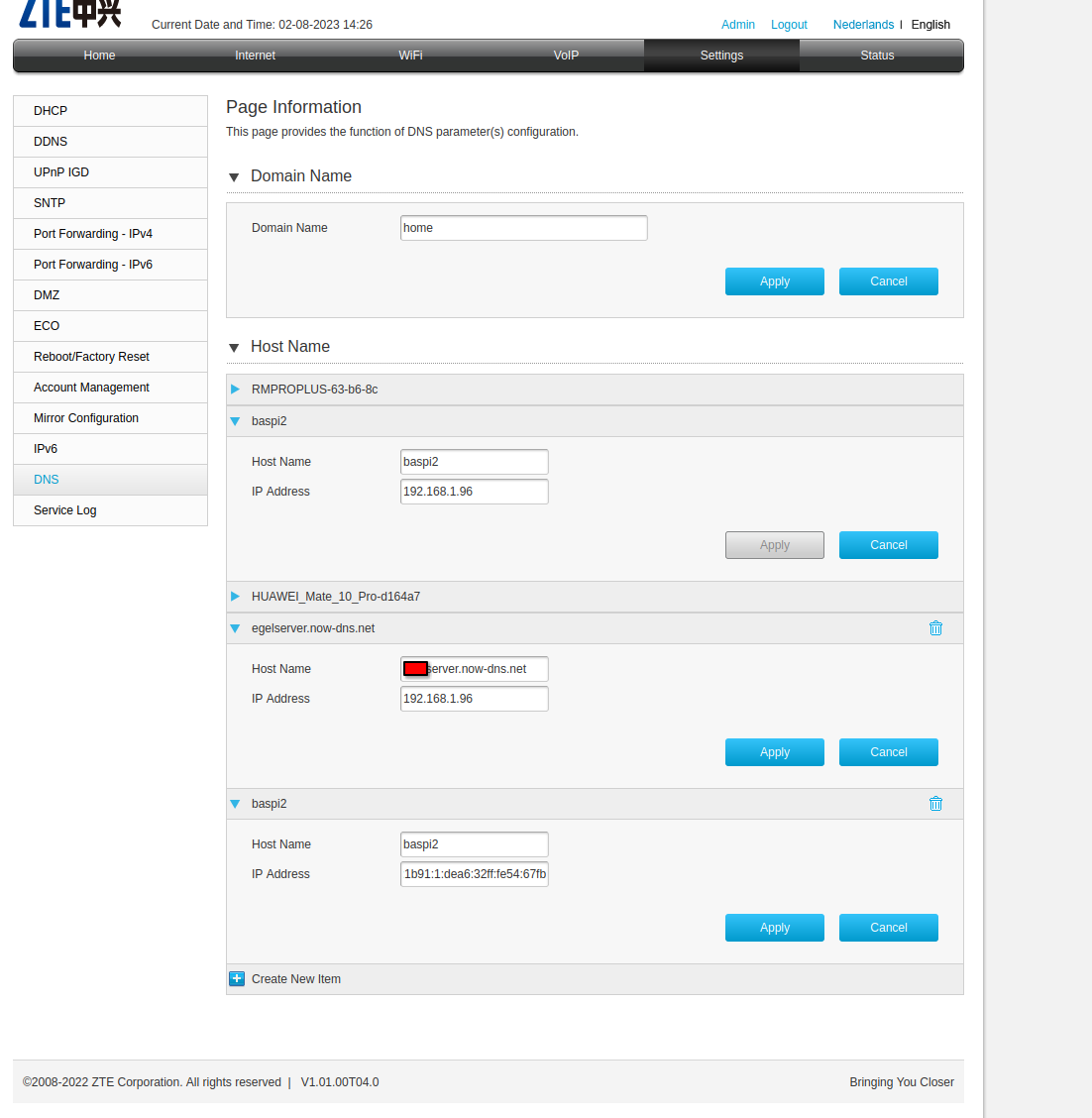
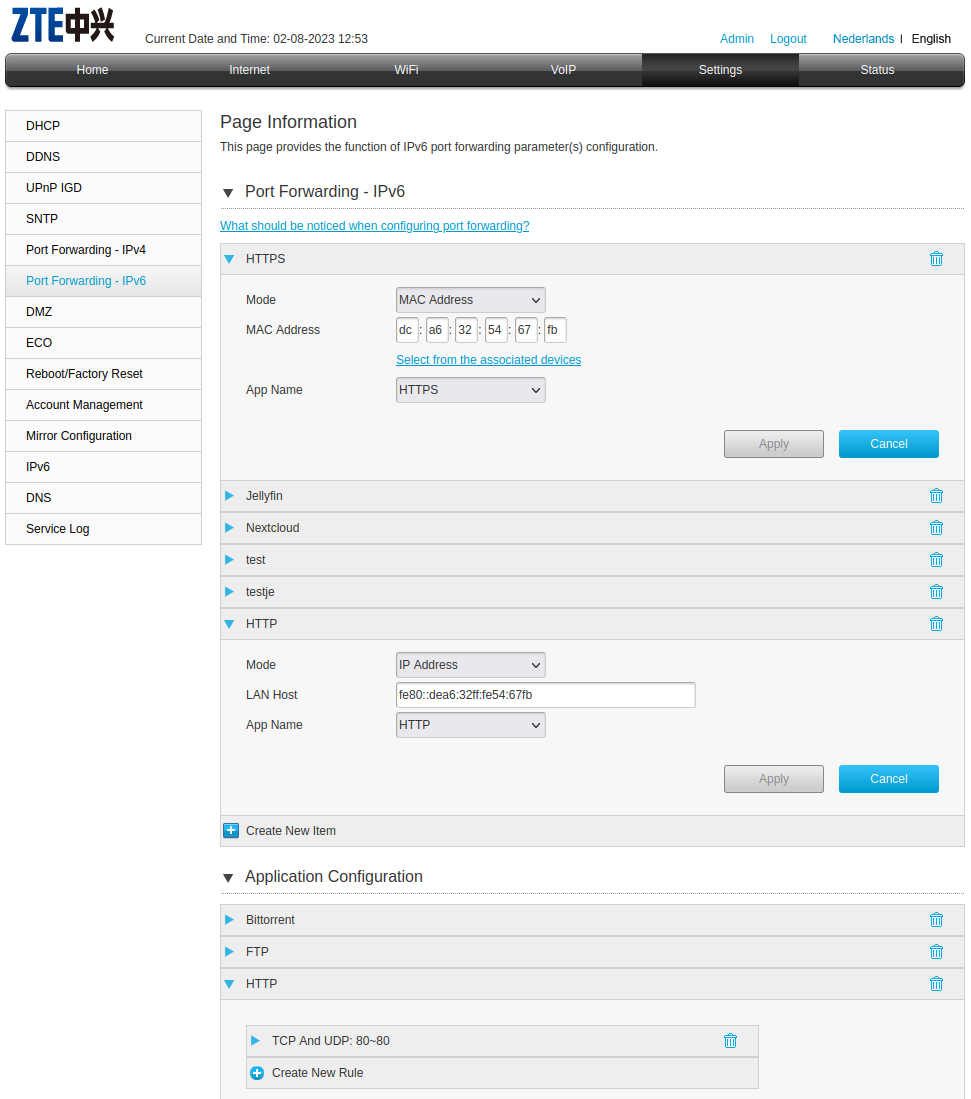
Pretty cool, I might try this sometime soon!